In this article, we’ll install the Android operating system in the Raspberry Pi. Installation of android on Raspberry Pi is not an easy process, but this is the best method available for installing the Android Operating System. We’ll use an Android distribution made by Emteria team.
There are other operating systems available for Raspberry Pi, but using Android can be more interesting.
Emteria has designed its Android distributions suited for Industrial applications. Emteria distributes licences in three categories- Evaluation, Personal, and Business. The Evaluation is free of cost with some limitations.
Things You Need:
- Raspberry Pi 3B, Raspberry Pi 4 Model B
- Micro-SD Card,
- Power Supply
Emteria OS Registration and Downloading
You will need to register for the Emteria website for downloading Emteria OS. Go to Emteria Registration [ https://emteria.com/Account/Register ] page, enter your email address and hit the Register button.

You will receive a link on the entered email address for email verification. Complete the verification process.
Check Related Article:
Login to the Emteria website, where you will see a registration form. Fill your details and continue.
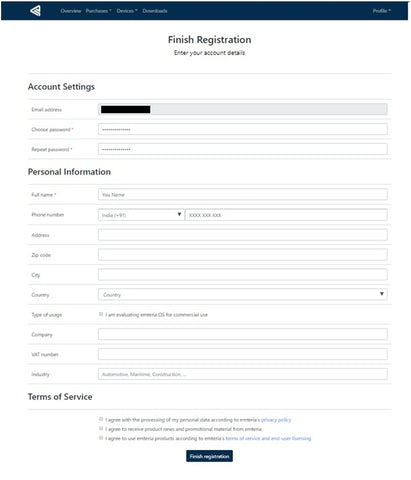
Click on Overview, and click on “emteria.OS installer”-

Reaching the link https://emteria.com/CustomerArea/Downloads, select an OS installer for your machine. Install the OS installer.
Visit https://help.emteria.com/kb/emteria-os-installation for more details.
Using Emteria Installer
Open Emteria Installer, you will need to login into the installer for the first time.
Enter the email and password you used earlier on the website.

Select the Target device and OS version, and hit the continue button.

Select your storage device, and click flash. If you don’t find the device, click on “Refresh Drives” and click “Flash”. It will give a message to erase all data, click ok.

Android on Raspberry Pi
Now that your microSD card is flashed with Android operating system, insert the card into your Raspberry Pi. Connect the monitor screen, keyboard, mouse, and power supply.
Your Pi will boot up with Android, with some basic setup like selecting your language, time zone, wifi, etc, reboot your Raspberry Pi.
After the successful reboot, the Pi will wake up with Android Operating System desktop screen.

Install the Open GAPPS it will be used to download applications into the Raspberry Pi. Download “Open GAPPS” from https://opengapps.org/app/ into the Raspberry Pi.
Set the basic configuration of Open GAPPS, and restart the Pi. You are now ready to use Android on your Raspberry Pi.















